[1]-First of all Open Any image of Fruits as i did take following image of Apple with the help of Ctrl+O
[2]-Now change the Blende Mode of this Layer.Blende Mode should ‘Exculsion’
[3]-Now your image should look like as shown below
[4]-Now make the Duplicate Layer with the help of Ctrl+J & then Blende of this Layer should ‘Difference’
[5]-Now your image should look like as shown below
[6]-Now Open the other image of Globe & drag the Globe image in First image with the help of Move Tool
[7]-Now press Ctrl+I & your image should look like as shown below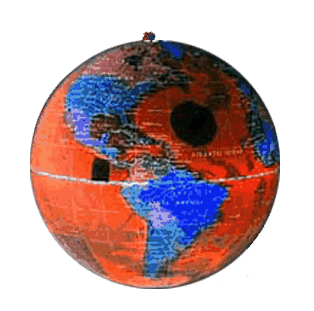
[8]-Now Blende Mode of this Layer should ‘Exculsion’
[9]-Now your image should look like as shown below
[10]-Now Remove the Outer parts of Globe with the help of ‘Erase Tool’.
Thanks for read this photoshop Tutorial.I hope U have enjoyed & learn some tips & techniques.The Final Output of this
Tutorial is shown below
adobe photoshop 7 tutorial
adobe photoshop bubble
adobe photoshop cs2 text




